Operation Panel
* All lamps on the operation panel are shown lit in the figure below for explanatory purposes.
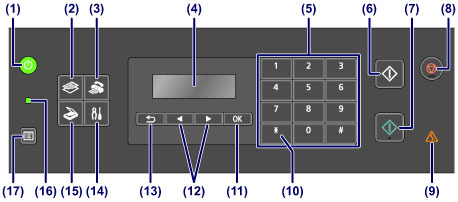
- (1) ON button (POWER lamp)
-
Turns the power on or off. Lights or flashes green to indicate the power status. Before turning on the power, make sure that the document cover is closed.
- (2) COPY button
- Switches the machine to the copy mode.
- (3) FAX button
- Switches the machine to the fax mode.
- (4) LCD (Liquid Crystal Display)
- Displays messages, menu items, and the operational status.
- (5) Numeric buttons
- Used to enter numerical values such as the number of copies, as well as fax/telephone numbers and characters.
- (6) Black button
- Starts black & white copying, scanning, faxing, etc.
- (7) Color button
- Starts color copying, scanning, faxing, etc.
- (8) Stop button
- Cancels operation when print, copy, scan, or fax transmission/reception job is in progress.
- (9) Alarm lamp
- Lights or flashes orange when an error occurs.
- (10) Tone button
- Switches to tone dialing temporarily if your machine is connected to a rotary pulse line. This button is also used to enter characters.
- (11) OK button
- Finalizes the selection of a menu or setting item. This button is also used to resolve an error or ejects documents in the ADF (Auto Document Feeder).
- (12)
 and
and  buttons
buttons -
Used to increase/decrease a setting value such as the number of copies, and select a menu or setting item. The
 or
or  button is also used when entering characters.
button is also used when entering characters. - (13) Back button
- Returns the LCD to the previous screen. This button is also used to delete a character under the cursor when entering characters, such as when entering a name for registration.
- (14) Setup button
- Displays the Setup menu screen. With this menu, you can perform machine maintenance and change machine settings.
- (15) SCAN button
- Switches the machine to the scan mode.
- (16) FAX Memory lamp
- Lights when there are received or unsent documents stored in the machine's memory.
- (17) Menu button
- Displays the Copy menu, Scan menu, or FAX menu screen.
 Note
Note
-
The machine makes the beep sound when pressing buttons on the operation panel. The sound volume can be adjusted in Sound control of Dev. user settings.

